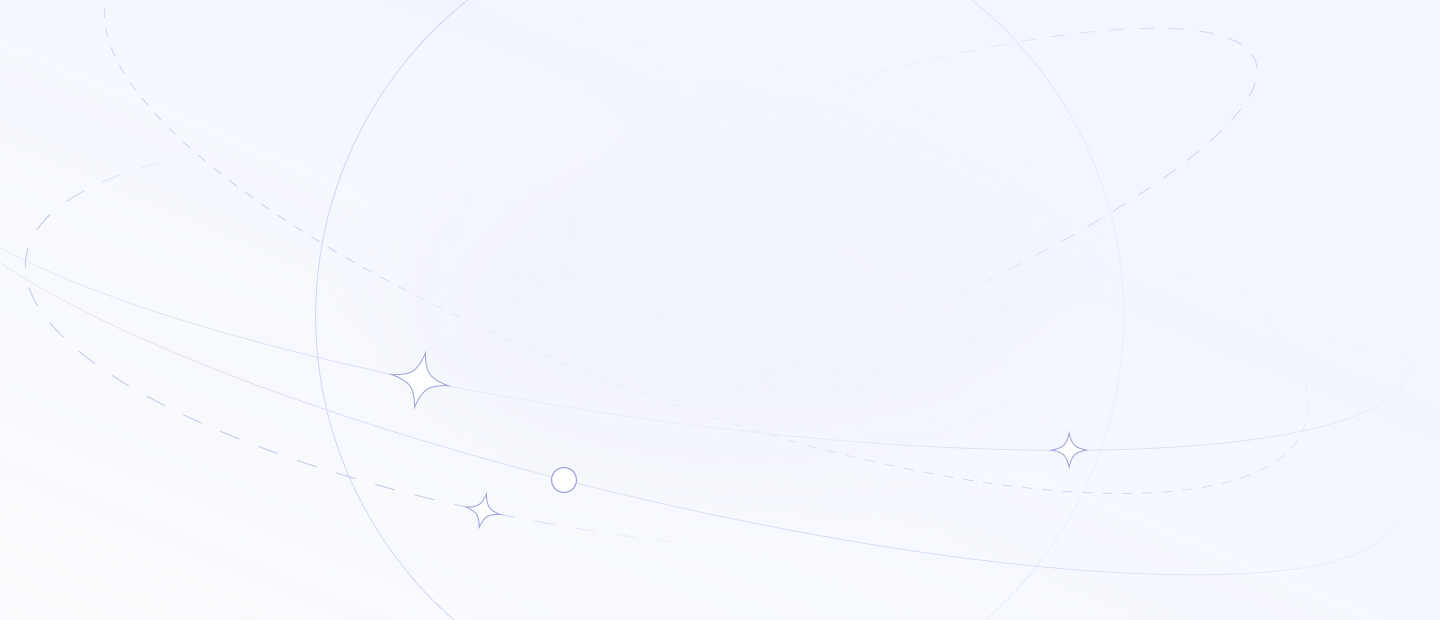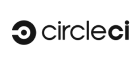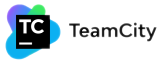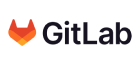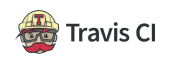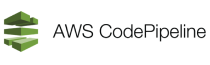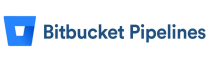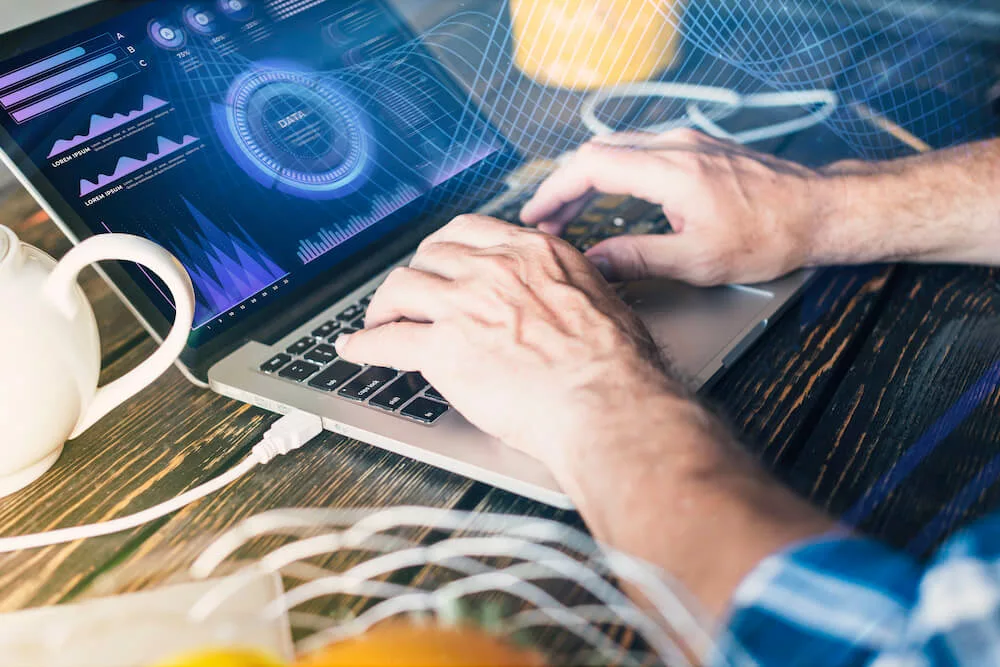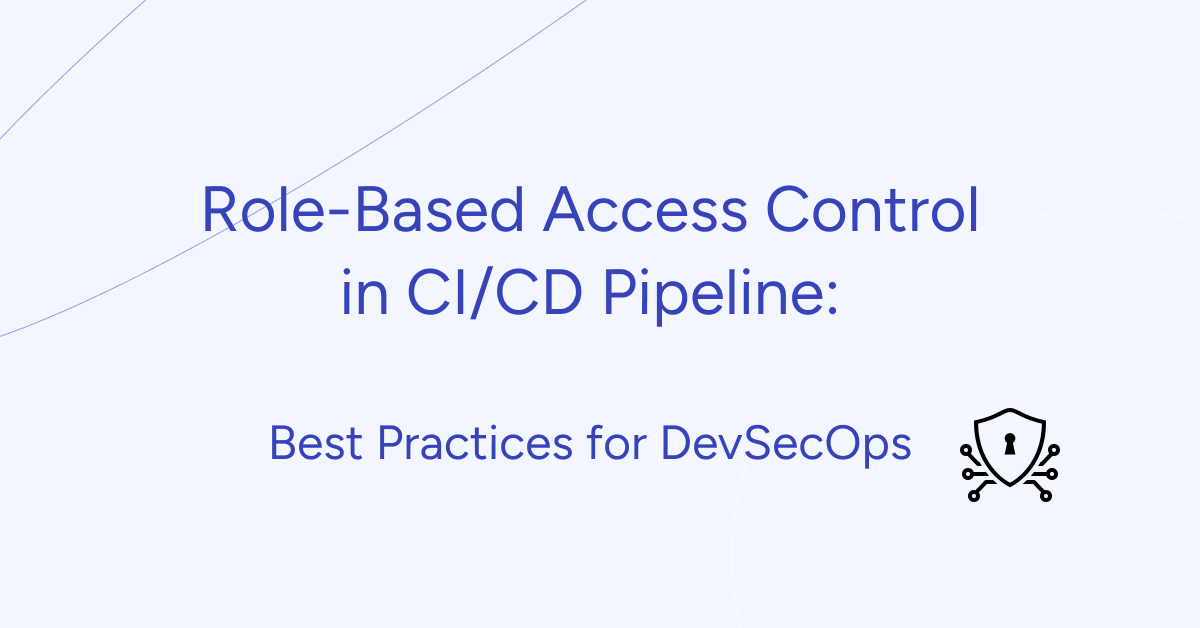In this blog post, we delve into the world of CI/CD tools, uncovering the game-changing potential of these tools in accelerating your software delivery process.
[lwptoc]
Discover the top CI/CD tools and learn from real-life case studies where Gart, a trusted industry leader, has successfully implemented CI/CD pipelines and infrastructure for e-health and entertainment software platforms. Get inspired by their achievements and gain practical insights into optimizing your development process.
CI/CD Tools Table
CI/CD ToolDescriptionLanguage SupportIntegrationDeploymentJenkinsOpen-source automation serverExtensive support for multiple languagesWide range of plugins availableFlexible deployment optionsGitLab CI/CDIntegrated CI/CD solution within GitLabWide language supportSeamless integration with GitLab repositoriesFlexible deployment optionsCircleCICloud-based CI/CD platformSupport for various languages and frameworksIntegrates with popular version control systemsSupports deployment to multiple environmentsTravis CICloud-based CI/CD service for GitHub projectsWide language supportTight integration with GitHubEasy deployment to platforms like Heroku and AWSAzure DevOps (Azure Pipelines)Comprehensive development tools by MicrosoftExtensive language supportIntegrates with Azure servicesDeployment to Azure cloud and on-premisesTeamCityCI/CD server developed by JetBrainsSupports various build and test runnersIntegrates with JetBrains IDEs and external toolsSupports flexible deployment strategiesA comparison table for some popular CI/CD tools
Case Studies: Achieving Success with Gart
CI/CD Pipelines and Infrastructure for E-Health Platform
Gart collaborated with an e-health platform to revolutionize their software delivery process. By implementing robust CI/CD pipelines and optimizing the underlying infrastructure, Gart helped the platform achieve faster releases, improved quality, and enhanced scalability.
AWS Cost Optimization and CI/CD Automation for Entertainment Software Platform
Another notable case study involves Gart's partnership with an entertainment software platform, where they tackled the dual challenges of AWS cost optimization and CI/CD automation. Gart's expertise resulted in significant cost savings by optimizing AWS resources, while simultaneously streamlining the software delivery process through efficient CI/CD pipelines. Learn more about this successful collaboration here.
These case studies highlight Gart's prowess in tailoring CI/CD solutions to diverse industries and our ability to drive tangible benefits for their clients. By leveraging Gart's expertise, you can witness firsthand how CI/CD implementation can bring about remarkable transformations in software delivery processes.
Looking for CI/CD solutions? Contact Gart for comprehensive expertise in streamlining your software delivery process.
The Ultimate CI/CD Tools List
CI/CD (Continuous Integration/Continuous Deployment) tools are software solutions that help automate the process of building, testing, and deploying software applications. These tools enable development teams to streamline their workflows and deliver software updates more efficiently. Here are some popular CI/CD tools:
Jenkins
Jenkins is an open-source automation server that is widely used for CI/CD. It offers a vast array of plugins and integrations, allowing teams to build, test, and deploy applications across various platforms.
GitLab CI/CD
GitLab provides an integrated CI/CD solution within its platform. It enables teams to define pipelines using a YAML configuration file and offers features such as automatic testing, code quality checks, and deployment to various environments.
CircleCI
CircleCI is a cloud-based CI/CD platform that supports continuous integration and delivery. It provides a simple and intuitive interface for configuring pipelines and offers extensive support for a wide range of programming languages and frameworks.
Travis CI
Travis CI is a cloud-based CI/CD service primarily designed for projects hosted on GitHub. It offers a straightforward setup process and provides a range of features for building, testing, and deploying applications.
Azure DevOps
Azure DevOps is a comprehensive set of development tools provided by Microsoft. It includes Azure Pipelines, which allows teams to define and manage CI/CD pipelines for their applications. Azure Pipelines supports both cloud and on-premises deployments.
? Read more: CI/CD Pipelines and Infrastructure for E-Health Platform
Bamboo
Bamboo is a CI/CD server developed by Atlassian. It integrates well with other Atlassian products like Jira and Bitbucket. Bamboo offers features such as parallel builds, customizable workflows, and easy integration with external tools.
TeamCity
TeamCity is a CI/CD server developed by JetBrains. It supports a variety of build and test runners and offers a user-friendly interface for managing pipelines. TeamCity also provides advanced features like code coverage analysis and build chain visualization.
GoCD
GoCD is an open-source CI/CD tool that provides advanced workflow modeling capabilities. It enables teams to define complex pipelines and manage dependencies between different stages of the software delivery process.
Buddy
Buddy is a CI/CD platform that offers a free plan for small projects. It provides a user-friendly interface and supports a wide range of programming languages, making it suitable for developers of all levels.
Drone
Drone is an open-source CI/CD platform that is highly flexible and scalable. It allows you to define your pipelines using a simple YAML configuration file and integrates with popular version control systems.
Strider
Strider is an open-source, customizable CI/CD platform that supports self-hosting. It offers features like parallel testing, deployment, and notification plugins to enhance your software delivery process.
Semaphore
Semaphore is a cloud-based CI/CD platform that provides a free tier for small projects. It supports popular programming languages and offers a simple and intuitive interface for configuring and managing your pipelines.
Concourse CI
Concourse CI is an open-source CI/CD system that focuses on simplicity and scalability. It provides a declarative pipeline configuration and supports powerful automation capabilities.
Codeship
Codeship is a cloud-based CI/CD platform that offers a free tier for small projects. It provides a simple and intuitive interface, supports various programming languages, and integrates with popular version control systems.
Ready to supercharge your software delivery? Contact Gart today and leverage our expertise in CI/CD to optimize your development process. Boost efficiency, streamline deployments, and stay ahead of the competition.
Bitbucket Pipelines
Bitbucket Pipelines is a CI/CD solution tightly integrated with Atlassian's Bitbucket. It enables you to define and execute pipelines directly from your Bitbucket repositories, offering seamless integration and easy configuration.
Wercker
Wercker is a cloud-based CI/CD platform that offers container-centric workflows. It provides seamless integration with popular container platforms like Docker and Kubernetes, enabling you to build, test, and deploy containerized applications efficiently.
Nevercode
Nevercode is a mobile-focused CI/CD platform that specializes in automating the build, testing, and deployment of mobile applications. It supports both iOS and Android development and provides a range of mobile-specific features and integrations.
Spinnaker
Spinnaker is an open-source multi-cloud CD platform that focuses on deployment orchestration. It enables you to deploy applications to multiple cloud providers with built-in support for canary deployments, rolling updates, and more.
Buildbot
Buildbot is an open-source CI/CD framework that allows you to automate build, test, and release processes. It provides a highly customizable and extensible architecture, making it suitable for complex CI/CD workflows.
Harness
Harness is a CI/CD platform that emphasizes continuous delivery and feature flagging. It offers advanced deployment strategies, observability, and monitoring capabilities to ensure smooth and reliable software releases.
IBM UrbanCode
IBM UrbanCode is an enterprise-grade CI/CD platform that provides end-to-end automation and release management. It offers features like environment management, deployment automation, and release coordination for complex enterprise applications.
Perforce Helix
Perforce Helix is a CI/CD and version control platform that supports large-scale development and collaboration. It provides a range of tools for source control, build automation, and release management.
Bitrise
Bitrise is a CI/CD platform designed specifically for mobile app development. It offers an extensive library of integrations, enabling you to automate workflows for building, testing, and deploying iOS and Android apps.
Codefresh
Codefresh is a cloud-native CI/CD platform built for Docker and Kubernetes workflows. It offers a visual pipeline editor, seamless integration with container registries, and advanced deployment features for modern application development.
CruiseControl
CruiseControl is an open-source CI tool that focuses on continuous integration. It provides a framework for automating builds, tests, and releases, and supports various build tools and version control systems.
These are just a few examples of popular CI/CD tools available in the market. The choice of tool depends on various factors such as project requirements, team preferences, and integration capabilities with other tools in your software development stack.
Exploring the Power of AWS CI/CD Tools
AWS (Amazon Web Services) offers a range of CI/CD tools and services to streamline software delivery. Here are some popular AWS CI/CD tools:
AWS CodePipeline: CodePipeline is a fully managed CI/CD service that enables you to automate your software release process. It integrates with other AWS services, such as CodeCommit, CodeBuild, and CodeDeploy, to build, test, and deploy your applications.
AWS CodeBuild: CodeBuild is a fully managed build service that compiles your source code, runs tests, and produces software packages. It supports various programming languages and build environments and integrates with CodePipeline for automated builds.
AWS CodeDeploy: CodeDeploy automates the deployment of applications to instances, containers, or serverless environments. It provides capabilities for blue/green deployments, automatic rollback, and integration with CodePipeline for streamlined deployments.
AWS CodeCommit: CodeCommit is a fully managed source control service that hosts Git repositories. It provides secure and scalable version control for your code and integrates seamlessly with other AWS CI/CD tools.
AWS CodeStar: CodeStar is a fully integrated development environment (IDE) for developing, building, and deploying applications on AWS. It combines various AWS services, including CodePipeline, CodeBuild, and CodeDeploy, to provide an end-to-end CI/CD experience.
These AWS CI/CD tools offer powerful capabilities to automate and streamline your software delivery process on the AWS platform. Each tool can be used independently or combined to create a comprehensive CI/CD pipeline tailored to your application requirements.
Conclusion
CI/CD tools have become indispensable in modern software development, enabling teams to streamline their delivery process, improve efficiency, and achieve faster time to market. Throughout this article, we have explored a wide range of CI/CD tools, both free and enterprise-grade, each offering unique features and capabilities. From popular options like Jenkins, GitLab CI/CD, and CircleCI to specialized tools for mobile app development and container-centric workflows, there is a tool to fit every project's requirements.
Now is the time to embark on your CI/CD journey and leverage the power of these tools. Evaluate your project requirements, explore the tools discussed in this article, and consider partnering with experts like Gart to guide you through the implementation process. Embrace the CI/CD revolution and unlock the full potential of your software development process.
Unlock agility in development! Our DevOps Consulting Services ensure faster releases, robust security, and efficient collaboration. Ready to elevate your software game? Connect with us now
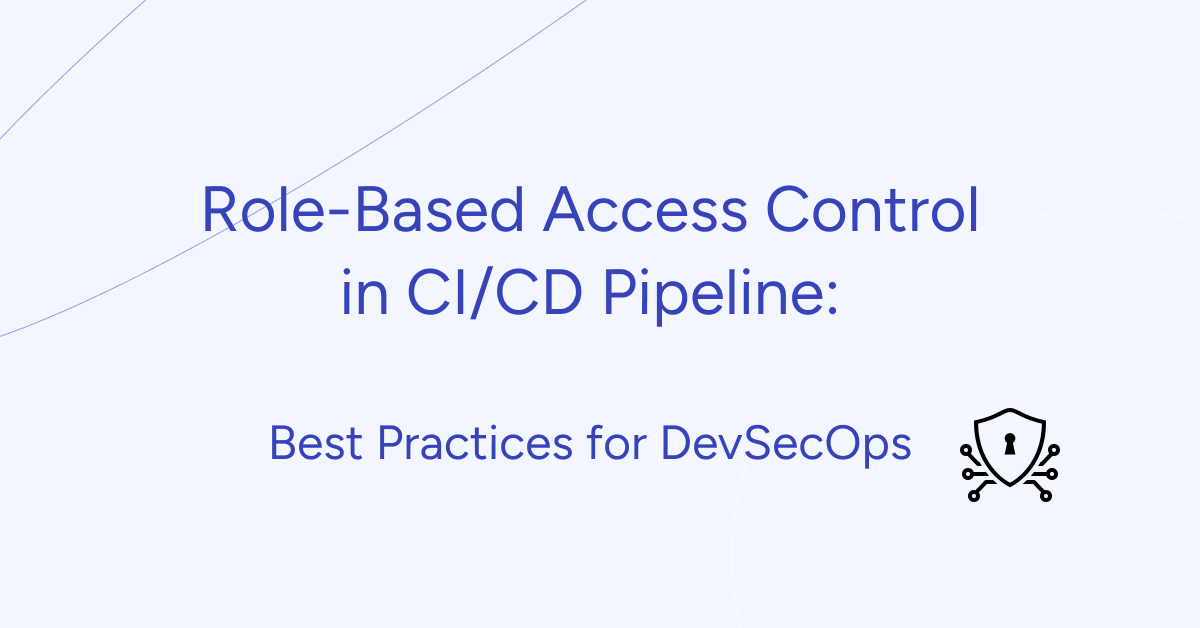
DevSecOps is like a safety upgrade for DevOps. It's about adding security steps into the whole process of making software, from planning to using it. This means everyone working together, using tools to automate tasks, and always checking to make sure things are secure.
Role-based access control is one of thr best practices in DevSecOps. Instead of giving permissions to individual people, you group them into roles. Each role has its own set of permissions, so it's easier to manage who can access what.
[lwptoc]
What is RBAC?
RBAC, or Role-Based Access Control, is a way to control who can access what in a system like DevOps. Instead of giving permissions directly to individuals, you assign them roles like 'developer' or 'tester'. Each role has its own set of permissions, so people can only access what they need for their job. This helps prevent problems like insider threats.
In a CI/CD pipeline, RBAC means giving different access rights to each stage of the pipeline based on user roles.
RBAC follows these basic rules:
Role assignment: Users get assigned roles based on their job.
Role authorization: Permissions are tied to roles, not individual users.
Role permissions: Each role has specific permissions for what users can do.
Least privilege: Users only get the permissions they need, nothing more.
Separation of duties: RBAC makes sure no one person has too much power, reducing the risk of conflicts or security issues.
RBAC has some main parts:
Role: This is about who can do what. Each role defines what actions are allowed.
Permissions: This decides how much access someone has. It specifies what actions are not allowed or what actions are linked to the role. For instance, if you can read, write, execute, or delete.
Users: These are the people or things in the organization assigned to roles.
Role Hierarchy: This is about how roles relate to each other. Some roles might be above others, like a parent and child. This can also mean inheriting permissions from higher roles.
Policies: These are the rules that control how roles and permissions are given out and how access rules are enforced.
Benefits of RBAC in DevSecOps
Implementing RBAC in a DevSecOps environment offers several benefits, including:
Better Security: RBAC makes sure that people only have the access they need, reducing the chances of someone getting into things they shouldn't. This helps prevent security problems.
Easier Access Management: With RBAC, managing who can do what is simpler. All permissions and roles are in one place, making it easier to control access and reducing the work for administrators.
Meeting Rules: RBAC helps meet rules and regulations by organizing access control in a clear way. It also keeps track of what users are doing, which is important for audits.
Flexible: RBAC can change as the organization grows or as projects change. It's good for environments that are always evolving.
Boosts Productivity: By making sure everyone has what they need to work, RBAC helps teams work together better and make decisions faster. It keeps things running smoothly.
Implementing RBAC in the DevSecOps pipeline
Mapping out permissions and privileges
When setting up permissions, use your CI/CD platform's built-in RBAC features or add external RBAC tools. Create roles like developer, QA tester, etc. Then, specify permissions in detail. For example, developers can read and write code but only read deployment settings.
Integration with CI/CD tools
Incorporate RBAC into CI/CD pipelines to control access during software development. Use built-in RBAC features in tools like Jenkins, GitLab CI, or CircleCI. You can also create custom solutions for managing roles and permissions. Utilize APIs to automate access control and add plugins or extensions to improve RBAC capabilities.
Automation of role assignment and permission management
Automate role and permission setups using scripts or tools for efficiency. Use Infrastructure as Code (IaC) to set RBAC rules with infrastructure settings for consistency. Integrate RBAC automation into version control and configuration tools for easy tracking. Regularly check access logs for any unusual activity and use monitoring tools like Splunk or ELK stack for alerts.
Separate environments
Create separate spaces, either physically or virtually, for different stages of work (such as development, staging, and production). Apply specific RBAC rules to each space. Use conditional access policies to add extra layers of security, like requiring more authentication or approvals, especially for critical areas like production.
Best Practices for RBAC in DevSecOps
Principle of least privilege
In RBAC, "least privilege" means giving people access only to what they absolutely need to do their job—no more, no less. It's like having the exact keys you need to open the doors you're supposed to enter. This helps keep things safe because it limits the damage if someone with access makes a mistake or tries to do something they shouldn't.
Segregation of duties (SoD)
Segregation of duties (SoD) is like having different people handle different parts of a task to prevent mistakes or fraud. It's a way to make sure that no one person has too much power or control over something important. For example, in a store, one person might take orders and another might handle money. This helps catch errors or wrongdoing because multiple people need to work together to complete a task.
Enforce segregation of duties by ensuring that no single user or role has excessive privileges that could lead to conflicts of interest or security breaches.
Define and enforce separation of duties policies to prevent individuals from performing conflicting or incompatible tasks.
Implement automated controls to detect and mitigate violations of segregation of duties rules in real-time.
In DevOps, Segregation of Duties (SoD) ensures that different tasks and responsibilities are divided among team members to prevent conflicts of interest and reduce the risk of errors or security breaches. For example:
Development: Developers write and test code.
Deployment: Operations teams handle deployment and infrastructure management.
Testing: QA testers verify the functionality and performance of the software.
Security: Security professionals monitor and enforce security measures.
Conclusion
In the future, RBAC for DevSecOps will likely integrate with emerging technologies like AI and blockchain. AI algorithms can dynamically adjust access privileges based on user behavior patterns, while blockchain offers decentralized and immutable access control solutions.
Expect the evolution of RBAC standards to address emerging security challenges and technological advancements, with a focus on interoperability and compatibility.
RBAC adoption will shape DevSecOps culture by promoting a security-first mindset and fostering collaboration between teams. Training and education on RBAC principles may become a priority, and organizations may establish dedicated access control teams or integrate RBAC into their toolchains and processes.

In this guide, we will explore various scenarios for working with Gitlab CI/CD Pipelines. We will provide examples of using the most commonly used options when working with CI/CD. The template library will be expanded as needed.
[lwptoc]
You can easily find what CI/CD is and why it's needed through a quick internet search. Full documentation on configuring pipelines in GitLab is also readily available. Here, I'll briefly and as seamlessly as possible describe the system's operation from a bird's-eye view:
A developer submits a commit to the repository, creates a merge request through the website, or initiates a pipeline explicitly or implicitly in some other way.
The pipeline configuration selects all tasks whose conditions allow them to run in the current context.
Tasks are organized according to their respective stages.
Stages are executed sequentially, meaning that all tasks within a stage run in parallel.
If a stage fails (i.e., if at least one task in the stage fails), the pipeline typically stops (almost always).
If all stages are completed successfully, the pipeline is considered to have passed successfully.
In summary, we have:
A pipeline: a set of tasks organized into stages, where you can build, test, package code, deploy a ready build to a cloud service, and more.
A stage: a unit of organizing a pipeline, containing one or more tasks.
A task (job): a unit of work in the pipeline, consisting of a script (mandatory), launch conditions, settings for publishing/caching artifacts, and much more.
Consequently, the task when setting up CI/CD is to create a set of tasks that implement all necessary actions for building, testing, and publishing code and artifacts.
? Discover the Power of CI/CD Services with Gart Solutions – Elevate Your DevOps Workflow!
Templates
In this section, we will provide several ready-made templates that you can use as a foundation for writing your own pipeline.
Minimal Scenario
For small tasks consisting of a couple of jobs:
stages:
- build
TASK_NAME:
stage: build
script:
- ./build_script.sh
stages: Describes the stages of our pipeline. In this example, there is only one stage.
TASK_NAME: The name of our job.
stage: The stage to which our job belongs.
script: A set of scripts to execute.
Standard Build Cycle
Typically, the CI/CD process includes the following steps:
Building the package.
Testing.
Delivery.
Deployment.
You can use the following template as a basis for such a scenario:
stages:
- build
- test
- delivery
- deploy
build-job:
stage: build
script:
- echo "Start build job"
- build-script.sh
test-job:
stage: test
script:
- echo "Start test job"
- test-script.sh
delivery-job:
stage: delivery
script:
- echo "Start delivery job"
- delivery-script.sh
deploy-job:
stage: deploy
script:
- echo "Start deploy job"
- deploy-script.sh
Jobs
In this section, we will explore options that can be applied when defining a job. The general syntax is as follows
<TASK_NAME>:
<OPTION1>: ...
<OPTION2>: ...
We will list commonly used options, and you can find the complete list in the official documentation.
Stage
Documentation
This option specifies to which stage the job belongs. For example:
stages:
- build
- test
TASK_NAME:
...
stage: build
TASK_NAME:
...
stage: test
Stages are defined in the stages directive.
There are two special stages that do not need to be defined in stages:
.pre: Runs before executing the main pipeline jobs.
.post: Executes at the end, after the main pipeline jobs have completed.
For example:
stages:
- build
- test
getVersion:
stage: .pre
script:
- VERSION=$(cat VERSION_FILE)
- echo "VERSION=${VERSION}" > variables.env
artifacts:
reports:
dotenv: variables.env
In this example, before starting all build jobs, we define a variable VERSION by reading it from a file and pass it as an artifact as a system variable.
Image
Documentation
Specifies the name of the Docker image to use if the job runs in a Docker container:
TASK_NAME:
...
image: debian:11
Before_script
Documentation
This option defines a list of commands to run before the script option and after obtaining artifacts:
TASK_NAME:
...
before_script:
- echo "Run before_script"
Script
Documentation
The main section where job tasks are executed is described in the script option. Let's explore it further.
Describing an array of commands: Simply list the commands that need to be executed sequentially in your job:
TASK_NAME:
...
script:
- command1
- command2
Long commands split into multiple lines: You may need to execute commands as part of a script (with comparison operators, for example). In this case, a multiline format is more convenient. You can use different indicators:
Using |:
TASK_NAME:
...
script:
- |
command_line1
command_line2
Using >:
TASK_NAME:
...
script:
- >
command_line1
command_line1_continue
command_line2
command_line2_continue
After_script
Documentation
A set of commands that are run after the script, even if the script fails:
TASK_NAME:
...
script:
...
after_script:
- command1
- command2
Artifacts
Documentation
Artifacts are intermediate builds or files that can be passed from one stage to another.
You can specify which files or directories will be artifacts:
TASK_NAME:
...
artifacts:
paths:
- ${PKG_NAME}.deb
- ${PKG_NAME}.rpm
- *.txt
- configs/
In this example, artifacts will include all files with names ending in .txt, ${PKG_NAME}.deb, ${PKG_NAME}.rpm, and the configs directory. ${PKG_NAME} is a variable (more on variables below).
In other jobs that run afterward, you can use these artifacts by referencing them by name, for example:
TASK_NAME_2:
...
script:
- cat *.txt
- yum -y localinstall ${PKG_NAME}.rpm
- apt -y install ./${PKG_NAME}.deb
You can also pass system variables that you defined in a file:
TASK_NAME:
...
script:
- echo -e "VERSION=1.1.1" > variables.env
...
artifacts:
reports:
dotenv: variables.env
In this example, we pass the system variable VERSION with the value 1.1.1 through the variables.env file.
If necessary, you can exclude specific files by name or pattern:
TASK_NAME:
...
artifacts:
paths:
...
exclude:
- ./.git/**/
In this example, we exclude the .git directory, which typically contains repository metadata. Note that unlike paths, exclude does not recursively include files and directories, so you need to explicitly specify objects.
Extends
Documentation
Allows you to separate a part of the script into a separate block and combine it with a job. To better understand this, let's look at a specific example:
.my_extend:
stage: build
variables:
USERNAME: my_user
script:
- extend script
TASK_NAME:
extends: .my_extend
variables:
VERSION: 123
PASSWORD: my_pwd
script:
- task script
In this case, in our TASK_NAME job, we use extends. As a result, the job will look like this:
TASK_NAME:
stage: build
variables:
VERSION: 123
PASSWORD: my_pwd
USERNAME: my_user
script:
- task script
What happened:
stage: build came from .my_extend.
Variables were merged, so the job includes VERSION, PASSWORD, and USERNAME.
The script is taken from the job (key values are not merged; the job's value takes precedence).
Environment
Documentation
Specifies a system variable that will be created for the job:
TASK_NAME:
...
environment:
RSYNC_PASSWORD: rpass
EDITOR: vi
Release
Documentation
Publishes a release on the Gitlab portal for your project:
TASK_NAME:
...
release:
name: 'Release $CI_COMMIT_TAG'
tag_name: '$CI_COMMIT_TAG'
description: 'Created using the release-cli'
assets:
links:
- name: "myprogram-${VERSION}"
url: "https://gitlab.com/master.dmosk/project/-/jobs/${CI_JOB_ID}/artifacts/raw/myprogram-${VERSION}.tar.gz"
rules:
- if: $CI_COMMIT_TAG
Please note that we use the if rule (explained below).
? Read more: CI/CD Pipelines and Infrastructure for E-Health Platform
Rules and Constraints Directives
To control the behavior of job execution, you can use directives with rules and conditions. You can execute or skip jobs depending on certain conditions. Several useful directives facilitate this, which we will explore in this section.
Rules
Documentation
Rules define conditions under which a job can be executed. Rules regulate different conditions using:
if
changes
exists
allow_failure
variables
The if Operator: Allows you to check a condition, such as whether a variable is equal to a specific value:
TASK_NAME:
...
rules:
- if: '$CI_COMMIT_BRANCH == $CI_DEFAULT_BRANCH'
In this example, the commit must be made to the default branch.
Changes: Checks whether changes have affected specific files. This check is performed using the changes option:In this example, it checks if the script.sql file has changed:
TASK_NAME:
...
rules:
- changes:
- script.sql
Multiple Conditions: You can have multiple conditions for starting a job. Let's explore some examples.
a) If the commit is made to the default branch AND changes affect the script.sql file:
TASK_NAME:
...
rules:
- if: '$CI_COMMIT_BRANCH == $CI_DEFAULT_BRANCH'
changes:
- script.sql
b) If the commit is made to the default branch OR changes affect the script.sql file:
TASK_NAME:
...
rules:
- if: '$CI_COMMIT_BRANCH == $CI_DEFAULT_BRANCH'
- changes:
- script.sql
Checking File Existence: Determined using exists:
TASK_NAME:
...
rules:
- exists:
- script.sql
The job will only execute if the script.sql file exists.
Allowing Job Failure: Defined with allow_failure:
TASK_NAME:
...
rules:
- allow_failure: true
In this example, the pipeline continues even if the TASK_NAME job fails.
Conditional Variable Assignment: You can conditionally assign variables using a combination of if and variables:
TASK_NAME:
...
rules:
- if: '$CI_COMMIT_BRANCH == $CI_DEFAULT_BRANCH'
variables:
DEPLOY_VARIABLE: "production"
- if: '$CI_COMMIT_BRANCH =~ demo'
variables:
DEPLOY_VARIABLE: "demo"
When
Documentation
Determines when a job should be run, such as on manual trigger or at specific intervals. The when directive determines when a job should run. Possible values include:
on_success (default): Runs if all previous jobs have succeeded or have allow_failure: true.
manual: Requires manual triggering (a "Run Pipeline" button appears in the GitLab CI/CD panel).
always: Runs always, regardless of previous results.
on_failure: Runs only if at least one previous job has failed.
delayed: Delays job execution. You can control the delay using the start_in directive.
never: Never runs.
Let's explore some examples:
Manual:
TASK_NAME:
...
when: manual
The job won't start until you manually trigger it in the GitLab CI/CD panel.
2. Always:
TASK_NAME:
...
when: always
The job will always run. Useful, for instance, when generating a report regardless of build results.
On_failure:
TASK_NAME:
...
on_failure: always
The job will run if there is a failure in previous stages. You can use this for sending notifications.
Delayed:
TASK_NAME:
...
when: delayed
start_in: 30 minutes
The job will be delayed by 30 minutes.
Never:
TASK_NAME:
...
when: never
The job will never run.
Using with if:
TASK_NAME:
...
rules:
- if: '$CI_COMMIT_BRANCH == $CI_DEFAULT_BRANCH'
when: manual
In this example, the job will only execute if the commit is made to the default branch and an administrator confirms the run.
Needs
Documentation
Allows you to specify conditions for job execution based on the presence of specific artifacts or completed jobs. With rules of this type, you can control the order in which jobs are executed.
Let's look at some examples.
Artifacts: This directive accepts true (default) and false. To start a job, artifacts must be uploaded in previous stages. Using this configuration:
TASK_NAME:
...
needs:
- artifacts: false
...allows the job to start without artifacts.
Job: You can start a job only after another job has completed:
TASK_NAME:
...
needs:
- job: createBuild
In this example, the task will only start after the job named createBuild has finished.
? Read more: Building a Robust CI/CD Pipeline for Cybersecurity Company
Variables
In this section, we will discuss user-defined variables that you can use in your pipeline scripts as well as some built-in variables that can modify the pipeline's behavior.
User-Defined Variables User-defined variables are set using the variables directive. You can define them globally for all jobs:
variables:
PKG_VER: "1.1.1"
Or for a specific job:
TASK_NAME:
...
variables:
PKG_VER: "1.1.1"
You can then use your custom variable in your script by prefixing it with a dollar sign and enclosing it in curly braces, for example:
script:
- echo ${PKG_VER}
GitLab Variables These variables help you control the build process. Let's list these variables along with descriptions of their properties:
Variable Description Example LOG_LEVEL Sets the log level. Options: debug, info, warn, error, fatal, and panic. Lower priority compared to command-line arguments --debug and --log-level. LOG_LEVEL: warning CI_DEBUG_TRACE Enables or disables debug tracing. Takes values true or false. CI_DEBUG_TRACE: true CONCURRENT Limits the number of jobs that can run simultaneously. CONCURRENT: 5 GIT_STRATEGY Controls how files are fetched from the repository. Options: clone, fetch, and none (don't fetch). GIT_STRATEGY: none
Additional Options In this section, we will cover various options that were not covered in other sections.
Workflow: Allows you to define common rules for the entire pipeline. Let's look at an example from the official GitLab documentation:
workflow:
rules:
- if: $CI_COMMIT_TITLE =~ /-draft$/
when: never
- if: $CI_PIPELINE_SOURCE == "merge_request_event"
- if: $CI_COMMIT_BRANCH == $CI_DEFAULT_BRANCH
In this example, the pipeline:
Won't be triggered if the commit title contains "draft."
Will be triggered if the pipeline source is a merge request event.
Will be triggered if changes are made to the default branch of the repository.
Default Values: Defined in the default directive. Options with these values will be used in all jobs but can be overridden at the job level.
default:
image: centos:7
tags:
- ci-test
In this example, we've defined an image (e.g., a Docker image) and tags (which may be required for some runners).
Import Configuration from Another YAML File: This can be useful for creating a shared part of a script that you want to apply to all pipelines or for breaking down a complex script into manageable parts. It is done using the include option and has different ways to load files. Let's explore them in more detail.
a) Local File Inclusion (local):
include:
- local: .gitlab/ci/build.yml
b) Template Collections (template):
include:
- template: Custom/.gitlab-ci.yml
In this example, we include the contents of the Custom/.gitlab-ci.yml file in our script.
c) External File Available via HTTP (remote):
include:
- remote: 'https://gitlab.dmosk.ru/main/build.yml'
d) Another Project:
include:
- project: 'public-project'
ref: main
file: 'build.yml'
!reference tags: Allows you to describe a script and reuse it for different stages and tasks in your CI/CD. For example:
.apt-cache:
script:
- apt update
after_script:
- apt clean all
install:
stage: install
script:
- !reference [.apt-cache, script]
- apt install nginx
update:
stage: update
script:
- !reference [.apt-cache, script]
- apt upgrade
- !reference [.apt-cache, after_script]
Let's break down what's happening in our example:
We created a task called apt-cache. The dot at the beginning of the name tells the system not to start this task automatically when the pipeline is run. The created task consists of two sections: script and after_script. There can be more sections.
We execute the install stage. In one of the execution lines, we call apt-cache (only the commands from the script section).
In the update stage, we call apt-cache twice—the first executes commands from the script section, and the second executes those from the after_script section.
These are the fundamental concepts and options of GitLab CI/CD pipelines. You can use these directives and templates as a starting point for configuring your CI/CD pipelines efficiently. For more advanced use cases and additional options, refer to the official GitLab CI/CD documentation.
 Reliable Deployments
Reliable Deployments
 Cost Optimization
Cost Optimization
 Increased Efficiency
Increased Efficiency
 Faster Issue Resolution
Faster Issue Resolution
 Enhanced Security
Enhanced Security
 Higher Software Quality
Higher Software Quality
 Improved Collaboration
Improved Collaboration
 Faster Time to Market
Faster Time to Market
 Scalability and Flexibility
Scalability and Flexibility